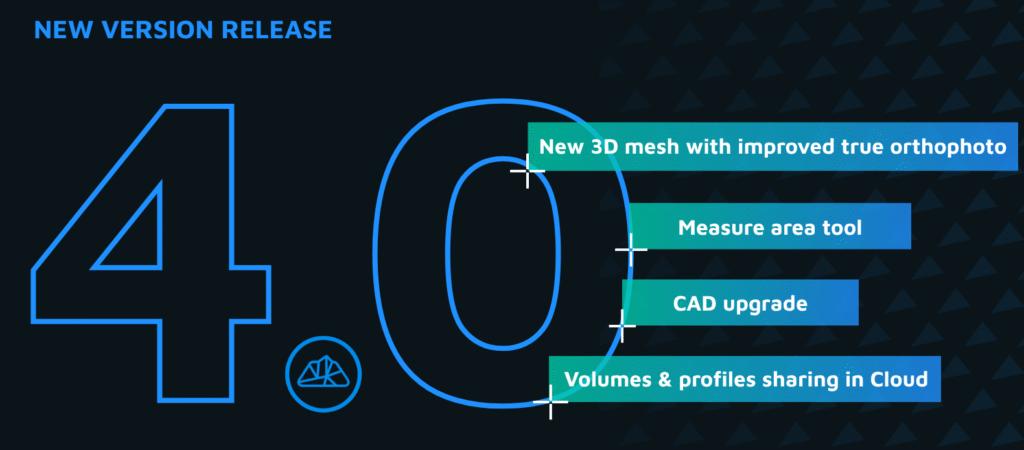Need help?
Our support team is ready to take on any technical queries you might have.
- Home
- Support
The most valuable information comes from the clients

Tomasz Czerski
Czerski Trade Polska (Poland)

Tjaša Cerar
GVO (Slovenia)
One of the reasons that I am a 3Dsurvey partner, is because their customer service is unbeatable, and because they put out an INCREDIBLE amount of content, to help YOU, the user, make the most out of the software.
They are constantly taking feedback from their customers and putting out helpful webinars, videos, and articles to help you work your job and find solutions to your hang ups.
Farrah Etcheverry
Etcheverry Land Surveying

I’m thoroughly impressed with how true your slogan ‘by surveyor to surveyor’ rings! It perfectly encapsulates my experience: the program delivers exactly what I, as a surveyor, need. As a beginner, I found the basic tutorials on your site and the webinars incredibly helpful. A special shoutout to Vid Peterman for his exceptional assistance. His guidance through various functions of the program made my learning journey much smoother.
Miloš Vujisić
GEO VUJISIĆ

Right off the bat the software had a solid feel to it, with a much simpler UI. It is easy to navigate and has a cleaner look than competitive products. 3Dsurvey’s support and customer care have surpassed all of our expectations. Marko, Vid, and Matija are true professionals, prompt to respond and always happy to help with the solutions at hand. Even though we sometimes make their days hard, they make our lives easier – thank you for doing the best job!
Jano Komac
Founder at 3Dpro.si

3Dsurvey is easy to use and meets our requirements better than other drone-software products I tried. Plus, we like the option to buy a permanent licence. What I really like the most is your help-service, which always responds quickly and usually finds a solution for the problem.
Anja Hartmann
DMU Consult Ingenieurgesellschaft mbH

Free Trial - Fully functional, no limitations - for 14 days
Check out all the features and additional modules of 3Dsurvey software and see if it fits your needs, then choose the appropriate licence.
-
All-in-One solution
-
Onboarding training included
-
Supports 18 languages
Subscribe to our newsletter